Naki
Know-How:
Your Go-To Guide
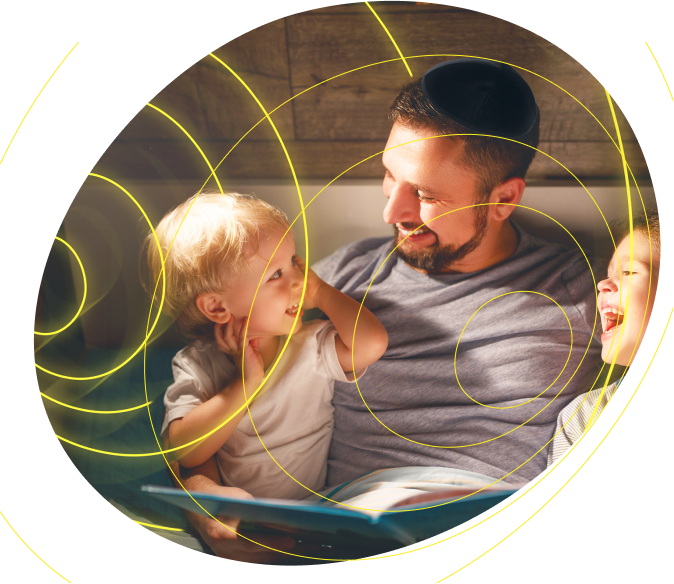

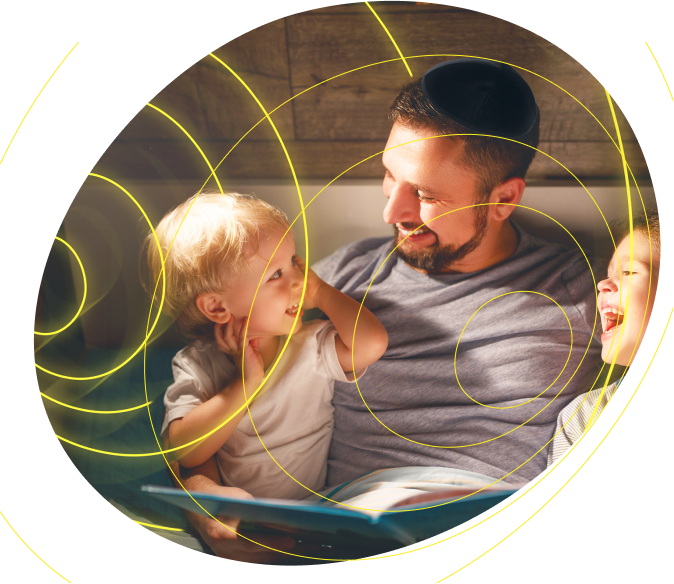

Yes. The Naki Pulse, PulseMax, and Bolt need WiFi to stream kosher content and receive updates. (The Naki Auto uses a data plan instead of WiFi.)
Rest assured: all Naki devices are completely secure. They cannot create hotspots, browse the Internet, or download anything that Naki has not carefully reviewed, approved, and made accessible.
Absolutely! Naki devices fully support wired headphones for private listening whenever you need it.
The Naki Bolt can be used as a source for Bluetooth speakers. However, the Naki Pulse and PulseMax do not support Bluetooth-out for use with external Bluetooth speakers.
That said, all Naki devices support Bluetooth-IN, allowing them to receive audio from external devices and play it through Naki’s built-in speaker.
Yes! The best way to experience Naki in your car is with Naki Auto. If your car supports Apple CarPlay or Android Auto, Naki Auto delivers the full Naki experience, complete with GPS navigation via Waze and Google Maps, plus Bluetooth connectivity for hands-free calling.
For those who don’t have Naki Auto yet, the Naki app is a great alternative! You can connect your smartphone to your car’s system via Android Auto, with CarPlay support coming soon. This ensures a smooth and reliable experience without the need for additional devices or mobile hotspots, which may not be ideal for on-the-go use.
On the Naki Portal screen, when logged into your account, you will see that each selection has a colored dot at the top right corner. Clicking on a selection will toggle between Red (Disabled) & Green (Enabled). If the dot is Orange, clicking through will show additional selections.
Yes! Content access settings sync across all your devices, ensuring a seamless experience. However, downtime settings do not sync automatically—they must be set individually for each device.
Here’s how content syncing works:
Sync Content Access: Your content settings will automatically apply to all devices linked to your account (up to 5).
Downtime Must Be Set Per Device: If you want to restrict usage (e.g., from 4:30 to 5:30 for homework time), you will need to configure this separately for each device.
The Naki Portal (accessed online) lets parents manage account settings, subscriptions, filters, and profiles.
The Naki Go App (on smart devices) is another way to access and listen to Naki content. It is intended for daily use.
You can set downtime using parental controls to prevent late-night or excessive use. This will not allow the device to be turned on during a restricted time period.
The app does not control the Naki device in any way- instead, it’s another way to access content on the go.
Detailed listening history isn’t currently available, but you can manage and control available content through the parental controls on the portal, as detailed above.
Yes! Naki devices are available at your local Judaica store. Ask your local Judaica store for Naki.
Yes. A monthly subscription is required for play. Content is not included in your purchase. When you buy a Naki device, you only pay for the physical product. The required monthly subscription gives you full access to:
Unlimited audio content – stories, music, podcasts, shiurim, and more.
Fresh, updated content – new additions are constantly added.
Think of it as unlocking the entire entertainment system that keeps growing and evolving!
Yes, you can cancel your subscription anytime through the Naki Portal.
No! One subscription covers up to five devices per household, allowing the whole family to enjoy the content.
Naki devices are designed for extended use, but battery life varies depending on the model and usage. On average, expect several hours of continuous playtime.
Updates happen automatically when the device is connected to WiFi, ensuring you always have the latest features and content.
First, try restarting the device and checking the WiFi connection. If issues persist, contact our support team at support@naki.com for assistance.
Naki devices can be used internationally as long as a private WiFi network is available. Naki Pulse, PulseMax, and Bolt devices come with an EU adapter.
We cannot guarantee the use of our devices on a filtered network at this time as these filters often block communication of Naki programming. This applies to filters on the entire network. Filtered computers will not interfere with Naki devices.
We cannot guarantee the use of our devices on a filtered network at this time as these filters often block communication of Naki programming. This applies to filters on the entire network. Filtered computers will not interfere with Naki devices.
While Naki does not have an open return policy, we’re glad to accommodate on a case-by-case basis. If your device isn’t working correctly, please reach out. We’re here to help and will ensure the issue is resolved.
Contact us at support@naki.audio
Power on your Naki device and connect it to your home WiFi network
Access the online portal at portal.naki.audio to link your Naki device to your account
Start listening to music and stories on your Naki device!